5 Ways to Leverage YouTube Community Tab to Engage Subscribers
Let me ask you this, when is the last time you watch a YouTube video?
An hour ago? A minute ago?
Yes. It’s hard not to watch a video on the platform even for a day, isn’t it?
From cat videos to meme compilations to Daily Dose of Internet, we always think there are more videos we “have to” watch.

No wonder, more and more users spend hours on this worldwide second-largest search engine.
If you’re a creator yourself, you need to engage your viewers or subscribers so they can stay on your channel.
In that matter, great content isn’t enough. You need to make use of the YouTube Community tab to engage the users even more.
In this post, we’ll walk you through the power associated with the YouTube community tab and how you can make its best.
YouTube Community Tab: What Is It and Why Should You Care
As a savvy content creator, you must’ve noticed that grabbing users’ attention is only getting harder each day.
There are more than 50 million content creators, and the users become too picky about the content they want to watch.
It’s a fight for eyeballs!
Therefore, YouTube creates a feature to allow the creators to interact with the viewers beyond the video.
The tab looks like this:

However, here’s the harsh truth (kind of): you need to have at least 1,000 followers to enable this feature.
If your subscribers are still below that number, you can read our post about 9 Handy Tricks to Get More YouTube Subscribers.
Download FREE e-Book: 10 Simple Methods to Increase YouTube Subscribers Now!
You can use the community tab to post polls, images, animated GIFs, and more.
It gives you an easier, lightweight way to engage with the viewers much more often.
How to Create Posts in Your Community Tab
The more engaging the viewers with your post, the higher your chances of getting them covert into your subscribers.
And the more engaged the subscribers are with you, the more they convince they are to stick around your channel.
Now, we will learn how to create posts using your community tab to interact with the viewers and subscribers.
- From your homepage, go to your profile by clicking on “Your channel”
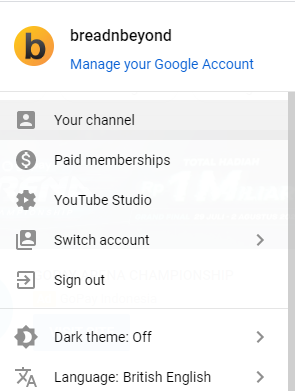
2. Click on the Community tab — both on mobile or desktop
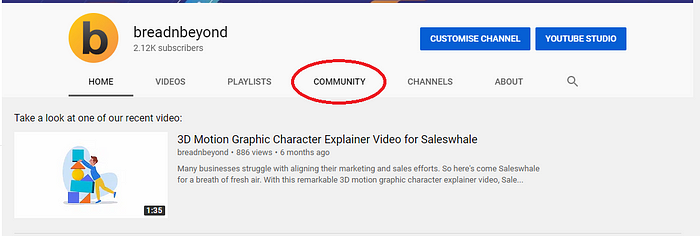
3. From here, you can put some messages you want to deliver (whether it’s a poll, text, link, gif, or image)
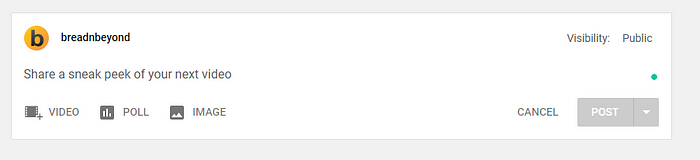
4. Then, click on Post
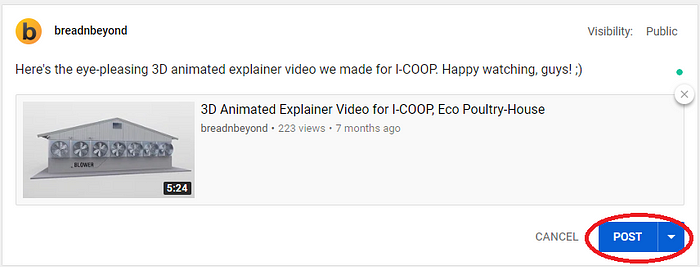
Yes. As simple as that.
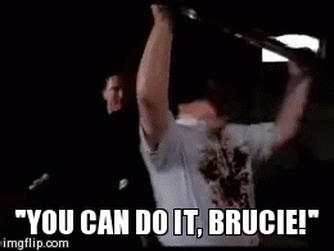
You can recommend the posts to your most active followers on your Home feed. Thus, they’ll get a notification directly on their devices when you just posted a new community post.
For your subscribers, they can see the post in the Subscriptions feeds on their mobile devices.
Oh, also, if your channel has a paid membership, you can create posts that only the members can see.
You can use the opportunity to create exclusive content to thank them for supporting your channel.
Read more: How to Post Messages to Youtube Subscribers.
Community Posts That Your Viewers Would Like
We now get into the nitty-gritty: ways to use community posts to engage your viewers and subscribers.
As mentioned above, there are a bunch of formats you can post in the community tab.
But, the question is: what makes a community post engaging?
Luckily, we have some answers:
#1. Create Polls
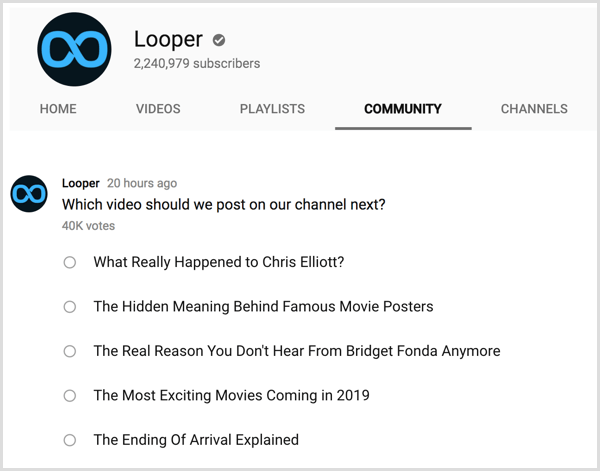
Polls are such a powerful way to establish a connection with your viewers.
You can create polls to ask the viewers what content you should create, and they want to watch, ask them their favorite videos, etc.
In that matter, your viewers feel so involved with your content creation process.
At the end of the day, you make content for them to see, not for yourself.
Don’t you?
You can offer them a few options so they can seamlessly click on an option they prefer.
This is what makes polls actually a great medium for your viewers — all they need to do is a simple click, without having to comment by typing some texts on their keyboards.
#2. Inform the Subscribers Your New Video
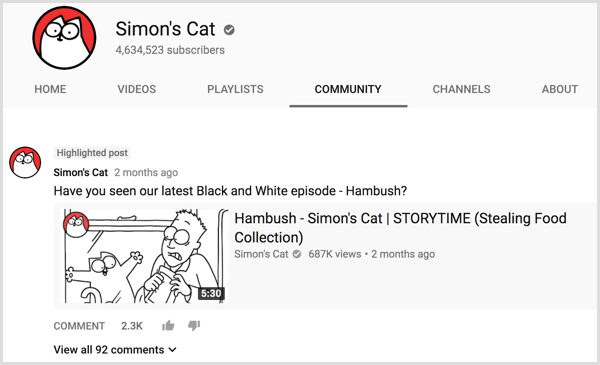
Some of your subscribers click on the bell button so they can get a live notification once you posted a new video. But, some others don’t. That’s why you let them know using the community post.
Informing the viewers and subscribers about your new video will help you with engagement, and the viewers count.
Don’t forget to include the link as well, so the viewers can seamlessly click on it and enjoy your new video.
It’s something like a reminder, put it that way.
Besides the new videos, you can also tease them about your new next content to build the hype.
#3. Casual, Friendly Post
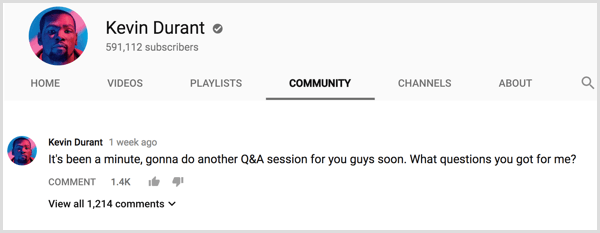
YouTube is social media, after all. So, you should use it to catch up with your viewers or subscribers’ lives.
You get casual and talk to them like a friend. Discuss your hobby or products you like nowadays or some issues that have been on the headlines. You can use memes or gifs to give a little touch of humor.
It doesn’t have to relate to your content video. You can even simply ask how they are doing. If you can treat your viewers more like friends, they’ll get comfortable around you and your channel.
#4. Giveaways

Giveaways have always been a buzz in social media. It’s a fun, exciting way to grow your subscriber’s base.
Who says giveaways are only for Instagram users? YouTube is a worth-considering platform too!
You might want to create a video dedicated to your giveaways. And with your community post, you can keep the participant informed about it.
Remind them how many times left, the requirements and the prizes, and more. That way, you can keep building hype and excitement.
#5. Cross Promotion and Collabs
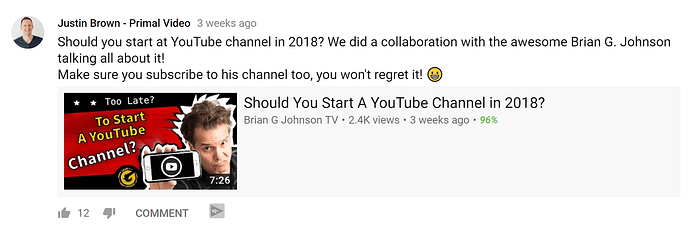
The last we have on our list, community posts, can help you to promote your project with other content creators.
When you collaborate with your fellow content creators, the opportunity to get more views is higher.
That’s why you should announce the collaboration using your community posts.
Read More: How to Earn Loyal Subscribers on YouTube for Your Business
There have been some handy ways to use the community tab.
Here’s a video that sums up all the points above:
Download FREE e-Book: A Comprehensive Guide to Making Money on YouTube
So, have you tried to use them yet? Let us know in the comment below!
