A Quick Walkthrough of Screencast Animation
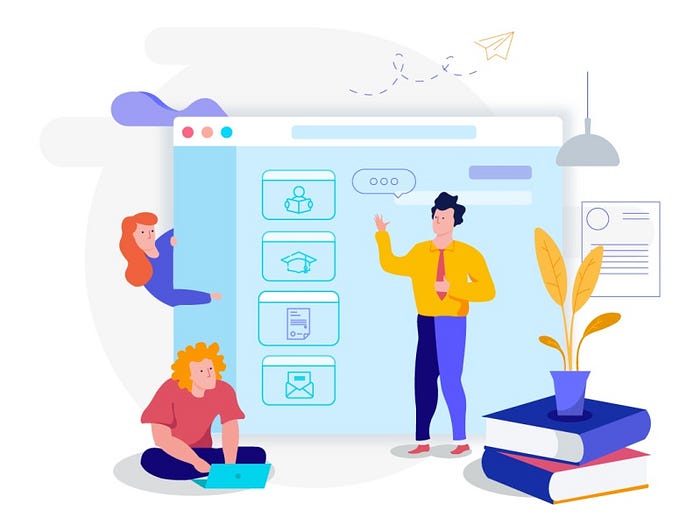
When it comes to types of animations, there’s no end. We can spend days or pages just talking about every style and its characteristics.
That’s why we explain one style of animation at a time.
We’ve talked about motion graphics, stop motion animation, even cut out animation before. Now, we’ll talk about screencast animation.
I bet you’ve never heard of it, haven’t you?
Let’s find out what it is and how it works!
Screencast Animation: Digging Through Concept
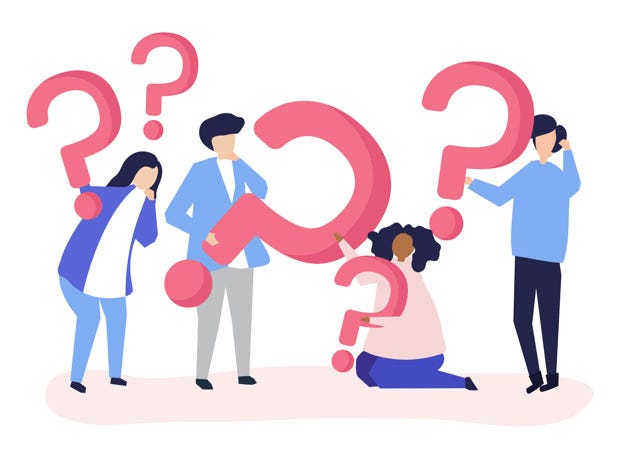
Have you ever watched an explainer video or advertisement about a new feature of software?
There’s a screen capture to help the viewers understand how to use that new feature or the software in general.
That’s what we called screencast animation. Some people also call this style is screen capture videos.
Screencast animation uses screen captures along with audio narration to walk the viewers through a product or service where the original photographs of digital products are used.

It can be an ideal style for your video advertising if you’re promoting intangible products.
This type of animation also widely used for SaaS app demo videos.
Screencast animation shows the original surface of a program, a website, software, or the like is recorded using special software.
Later, during the editing process, you can animate the cursor or the transition to make it more engaging.
Therefore, you can use screencast animation to highlight the advantages of a software, the intranet of a company, the process of ordering from an online shop, the login process of a tool, and more.
By watching this type of animation in a video advertisement, the viewers can better understand how to use a new feature or operate the software.
Some Stunning Examples
The beauty of screencast animation is that it can be added or combined with other styles of animation, making the video more impactful.
We have some stunning examples below to help you get a more solid insight into the screencast animation.
1) Demio
This explainer video from Demio used a combination of cartoon animation and screencast animation. It works because the endearing cartoon characters attract their attention from the get-go.
And once they focused on the content, the screencast animation plays to give them insights into how to use the service.
2) BenchPrep
As you can see, this explainer video combined motion graphic animation with screencast animation. The minimalist approach makes the visual easy on the eyes and helps the viewers digest the content seamlessly.
After it mentioned the viewers’ pain points, BenchPrep introduces its service and shows how the users can use it to enjoy the benefits it offers.
3) NetLine Portal
Whiteboard animation does a great job of putting the viewers in a learning mode without overloading the information. And when you combine it with screencast animation, the viewers can easily digest the message you want to deliver.
NetLine Portal shows their app’s interface, ensuring that the viewers and potential users have no problem using it.
4) Proofer
Proofer created a stunning screencast explainer video to give the viewers an effective service tour and walkthrough.
They showed what the users can do with their service and how it can help them.
The narration and casual tone add an extra boost to the effectiveness of the video. It explains the screencast or screen capture and tells them what to click, how each feature benefits them, and more.
5) CardCruncher
Cardcruncher doesn’t only show you the benefits of using their service but also explains the step-by-step process of how to use it.
By showing the real interface of their app, it tells the audience what to expect, making it easier for them to make an informed decision.
Essential Tools You Can Rely On
Today, you can also produce a screen capture animated video on your own, thanks to the internet.
There are a bunch of video tools that can help you record your screen and edit it hassle-free.
Here are some of them:
1. Camtasia
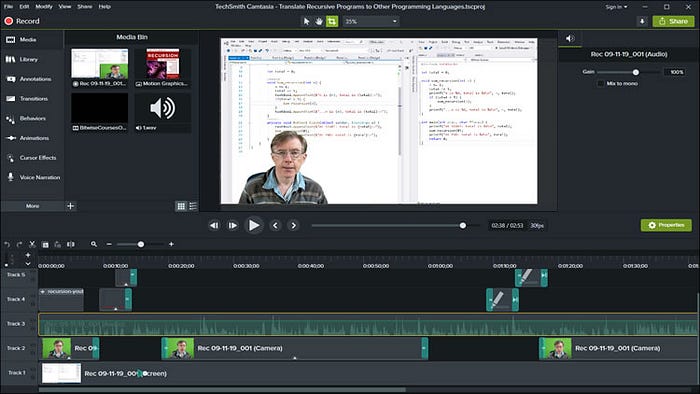
Camtasia is an easy-to-use screen recorder with powerful video-editing options.
This tool allows you to add your own background music, video effects, images, and voice-over to make the video more immersive.
2. iSpring Suite
You can also use iSpring Suite to record your screen computer or a software interface.
The tool has all the necessary features to make your tutorials look professional and less “hand-made,” such as transition effects, text, audio, and more.
It helps you offer tutorials to first-time users directly within the software.
3. ScreenFlow
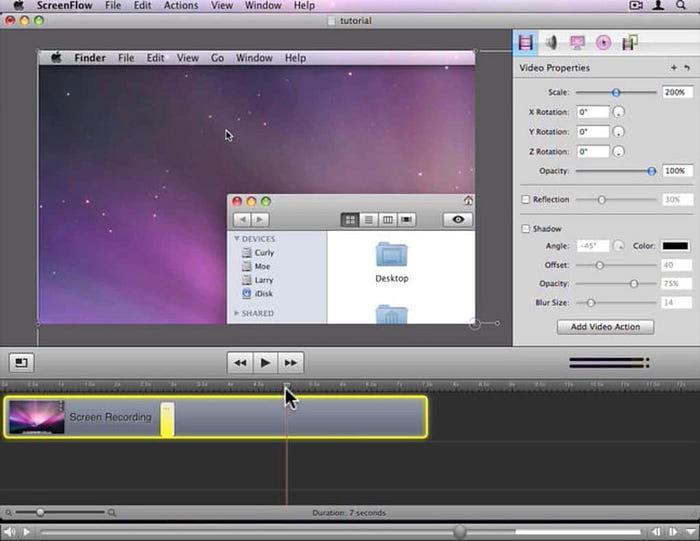
Not only great at capturing your screen, but ScreenFlow is also a powerful tool to animate graphics, titles, and logos.
It also has a built-in stock media library with access to more than 500,000 unique and ready-to-use media clips that you can utilize to create an effective screencast video.
4. FlashBack
FlashBack allows you to capture your screen, add texts, callouts, effects, even sounds without the requirement of any kind of costly hardware.
What’s more interesting is that you can directly upload your screencast video to social networks like YouTube once you finish with the edits.
Creating Screencast Videos: Quick Tips
If you want to create your own screencast video, there are some best practices that you can implement to make it more captivating.
Let’s find out how to create a high-performing screencast video so your viewers can understand more about your service or brand better.
- Have a plan about what you’re going to say. It’s extremely important to plan ahead what you need to say in your screencast video. So, make sure you have your script to avoid unnecessary rumbling.
- Use separate audio. Avoid using the microphone built into your computer. Instead, use an external microphone to increase the quality of your audio dramatically.
- Record an appropriate size. Make sure to record just a section of your screen so your viewers can only focus on details (avoid showing areas that distract)
- Watch your mouse cursor. The mouse cursor shows the viewers where to look on the screen. So, it’s always better to always include it and use it as effectively as possible.
- Cut out unnecessary parts. Make your screencast as concise as possible so the viewers can easily enjoy the content. If there are any unnecessary parts, you should cut it out.
That’s been a quick walkthrough throughout the screencast animation (especially in the explainer video and video advertising).
Here’s a video that sums up all the points above:
If all those tools and practices seem too painful for you to try yourself, Breadnbeyond can lend you a hand! Contact us here, and we’ll get back to you as soon as possible to talk about our screencast project together.
So, what do you think about screencast animated videos? Do you think it’s one of the most powerful styles in introducing software or new features to the audience? Let us know in the comment section below!
